How To Optimize Genetics Collaboration While Working From Home
There’s a specific digital tool to solve every work-from-home need, so shouldn’t your genomics tool be just as specialized?
Michael Berger

There’s a specific digital tool to solve every work-from-home need, so shouldn’t your genomics tool be just as specialized?

As we adjust to a period of social isolation, newly remote workplaces all over the world are relying on digital tools to maintain communication, collaboration, and coordination. Like many other teams, we’ve come to rely on these tools heavily to keep our software running smoothly.
There’s a tool for almost everything out there, Zoom for video calls, Slack for messaging, and for collaborating on genomics, there’s PhenoTips. Whether you’re a research team collaborating on a case, or a genetic counselor doing rounds, PhenoTips has you covered.
Here’s how to get you and your team collaborating in no time:
Collaborating in PhenoTips takes just a couple clicks. Whether you’re sharing a family or a patient record, you’ll see the record owner, privacy level, and collaborators listed in the upper right corner. Beside this, is a button called “Modify permissions” that is your go-to button for all things collaboration.
Here’s how to add collaborators:
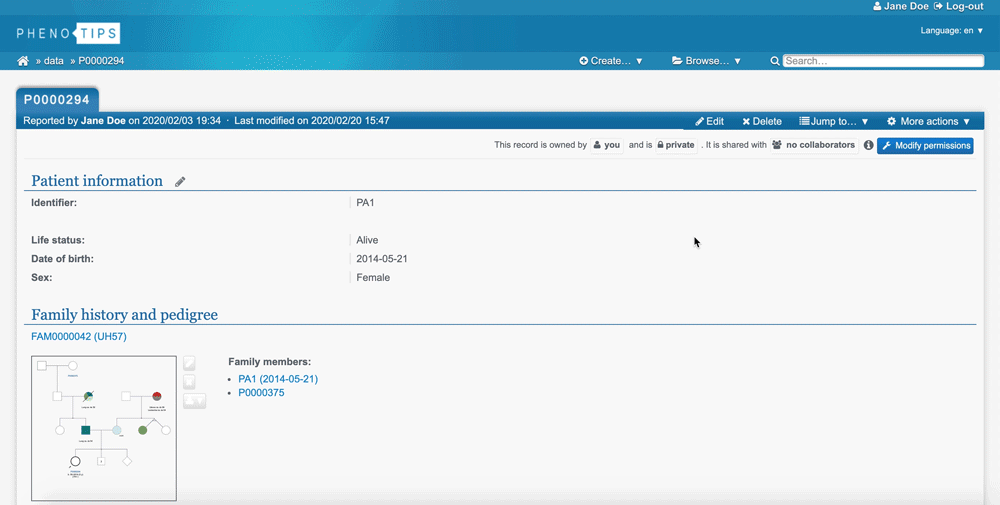
Now that you’ve shared your pedigrees and patient records with your collaborators, it’s time to start collaborating! You and anyone who has access to your record can make edits separately at any time. However, be careful not to make edits at the exact same time as the changes could potentially conflict with each other.
Many PhenoTips users have been hosting video conferences while working from home. These meetings are super important, and often require collective viewing of pedigrees and records. Zoom, arguably the most popular video conferencing software, has recently come under scrutiny for their conflicting and unclear descriptions of security measures. Unfortunately, turning to expensive HIPAA compliant video services is not an option for most workplaces, meaning screen-sharing patient’s charts and pedigrees isn't safe or private. Luckily, with PhenoTips you can open records and pedigrees simultaneously during your video chats, making your meetings secure.
During these video conferences, to avoid making edits at the same time a patient record should be looked at in view mode rather than edit mode. When consulting on a pedigree it can only be viewed in edit mode, so when multiple people are viewing a pedigree at once PhenoTips will warn you that that pedigree is locked for editing. If you wish you can click a button to override this, but be careful not to save your changes after your meeting to prevent edits from colliding.
When it comes to how many people can view one pedigree or patient record at once, the limit does not exist. So feel free to invite your team of twenty plus to consult as you would if you were all in the same room.
With the right tools, working from home doesn’t need to mean extra work. Optimize the tools you already use and start collaborating smoothly with PhenoTips.